Using AutoGen Studio
AutoGen Studio supports the declarative creation of an agent workflow and tasks can be specified and run in a chat interface for the agents to complete. The expected usage behavior is that developers can create skills and models, attach them to agents, and compose agents into workflows that can be tested interactively in the chat interface.
Building an Agent Workflow
AutoGen Studio implements several entities that are ultimately composed into a workflow.
Skills
A skill is a python function that implements the solution to a task. In general, a good skill has a descriptive name (e.g. generateimages), extensive docstrings and good defaults (e.g., writing out files to disk for persistence and reuse). Skills can be _associated with or attached to agent specifications.
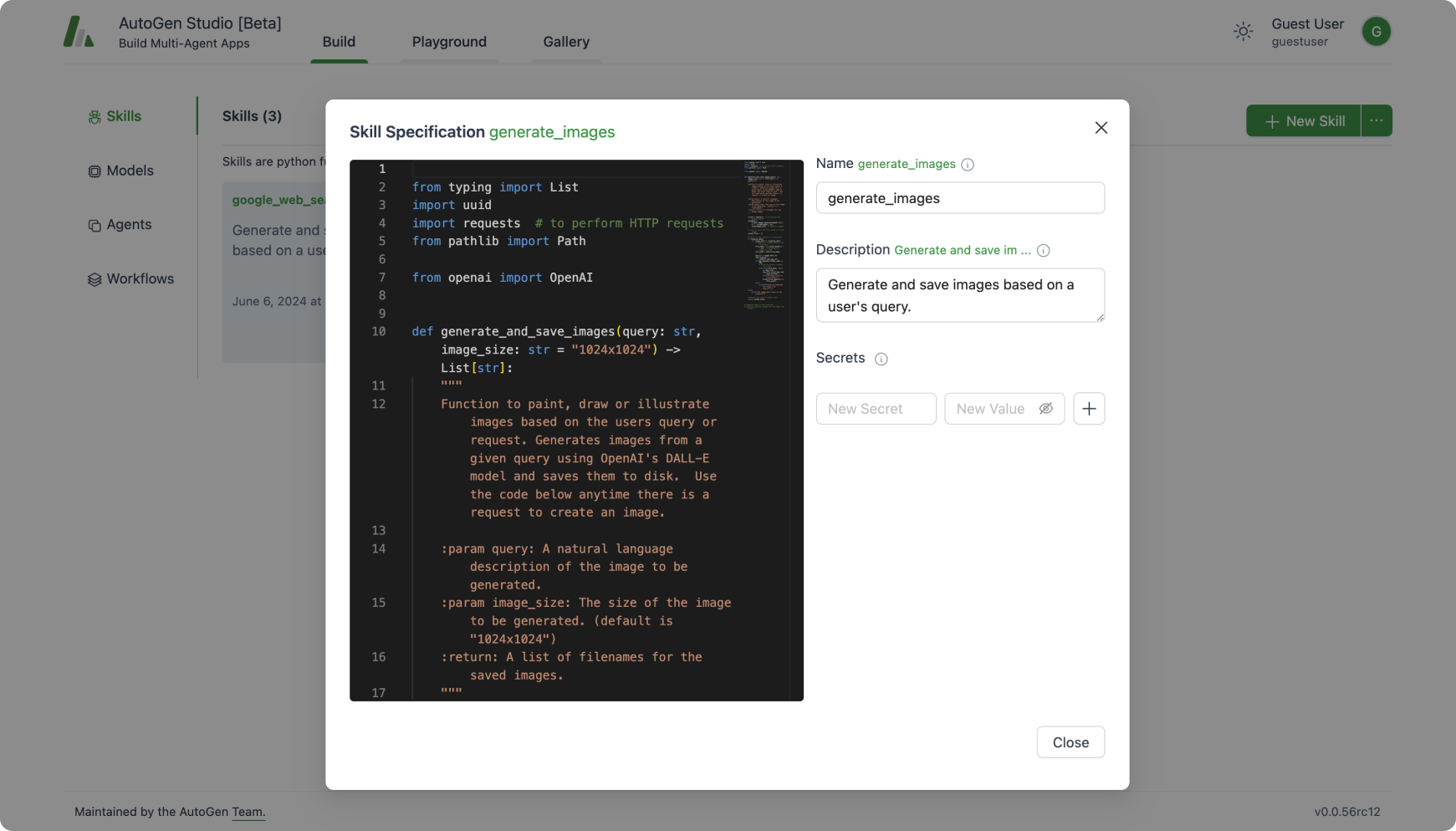
Models
A model refers to the configuration of an LLM. Similar to skills, a model can be attached to an agent specification. The AutoGen Studio interface supports multiple model types including OpenAI models (and any other model endpoint provider that supports the OpenAI endpoint specification), Azure OpenAI models and Gemini Models.
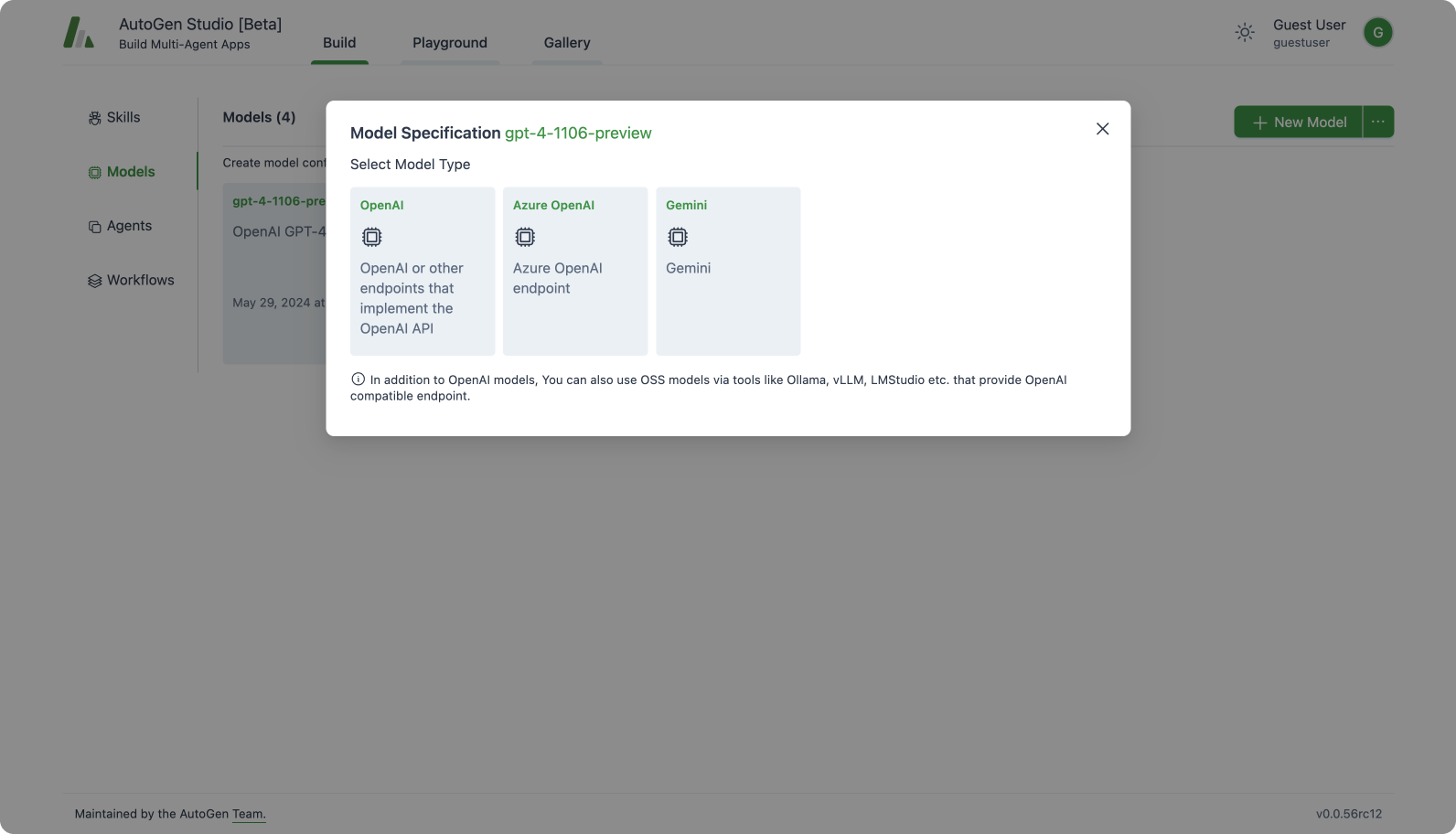
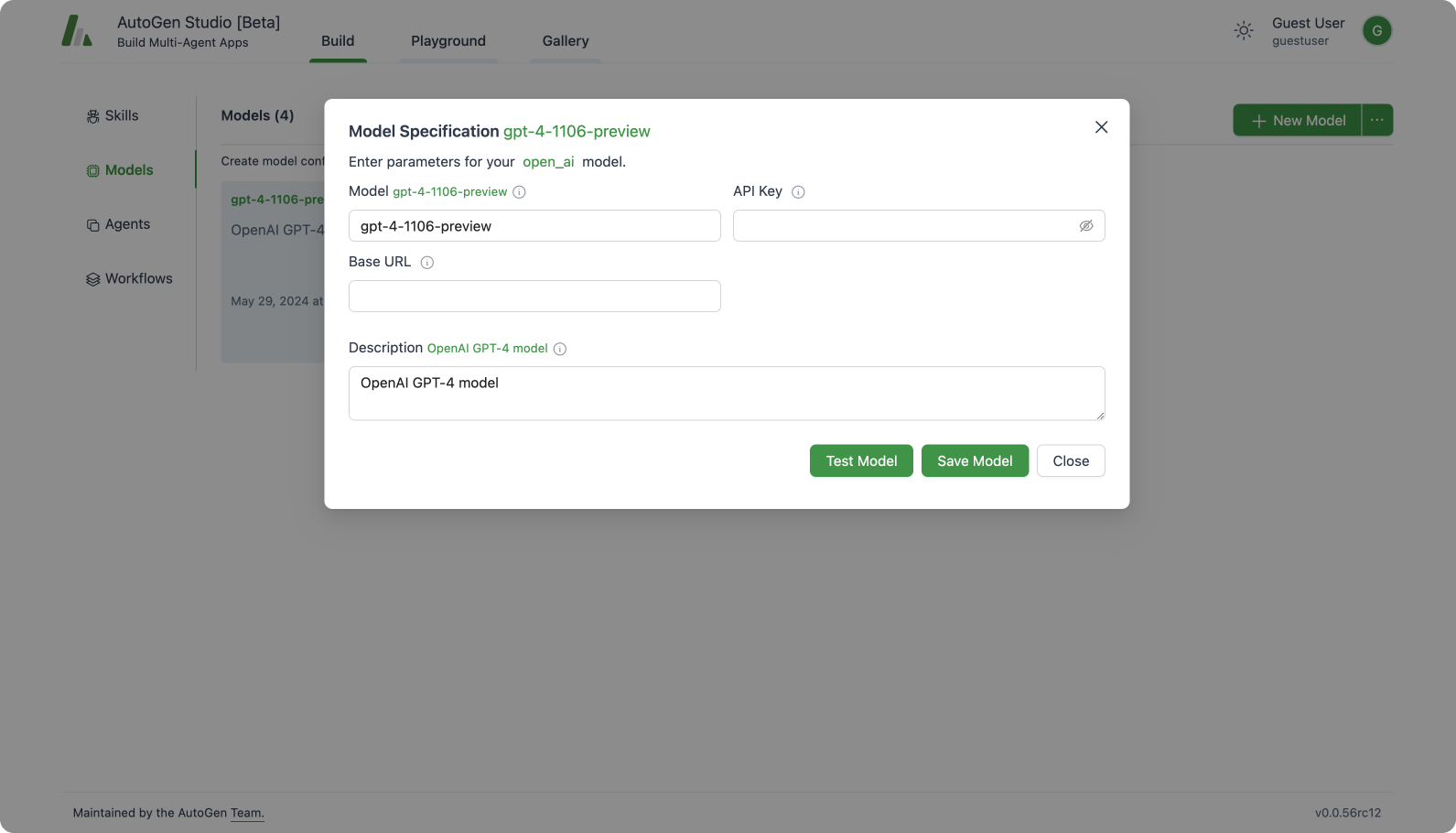
Agents
An agent entity declaratively specifies properties for an AutoGen agent (mirrors most but not all of the members of a base AutoGen Conversable agent class). Currently UserProxyAgent and AssistantAgent and GroupChat agent abstractions are supported.
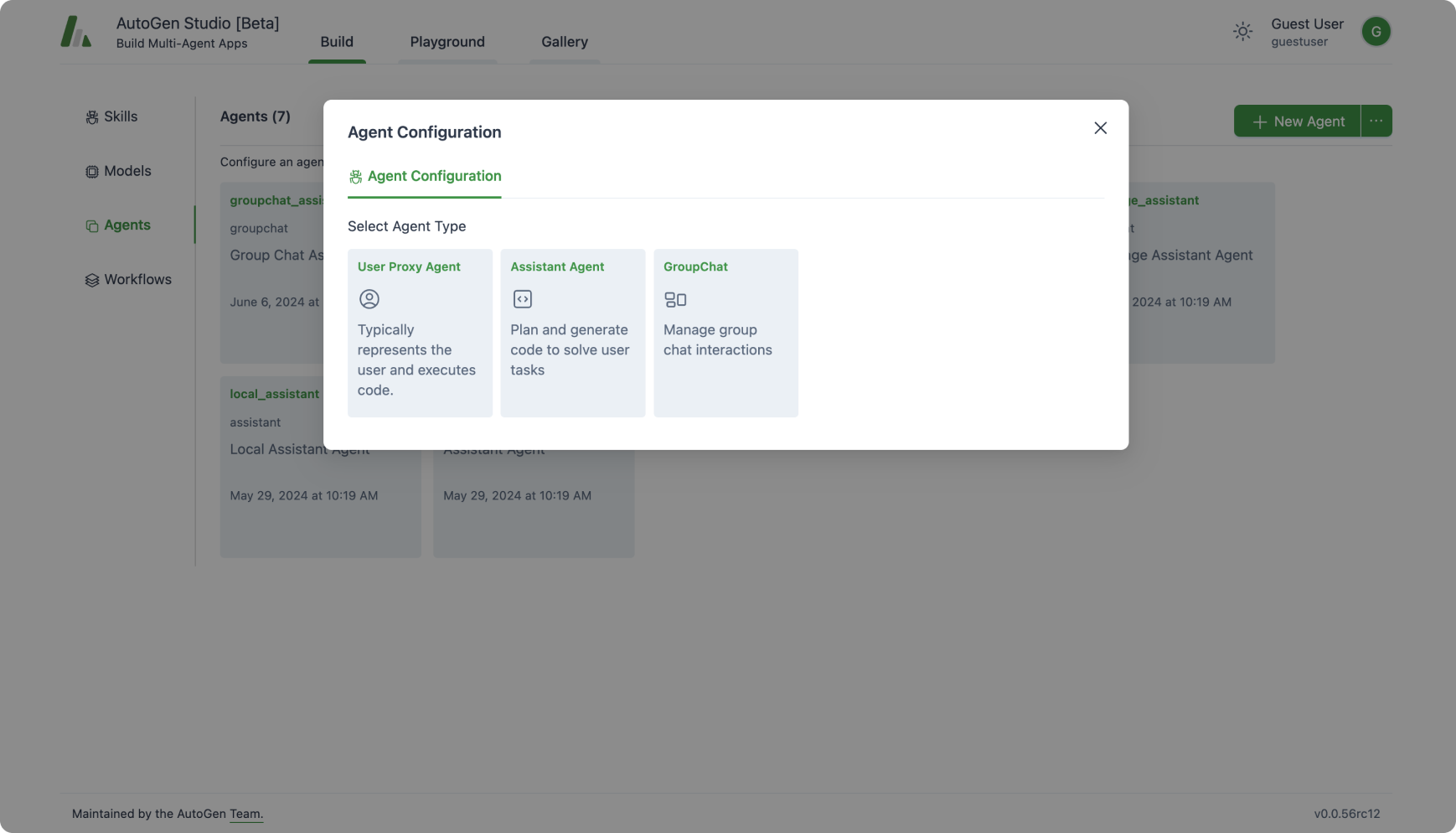
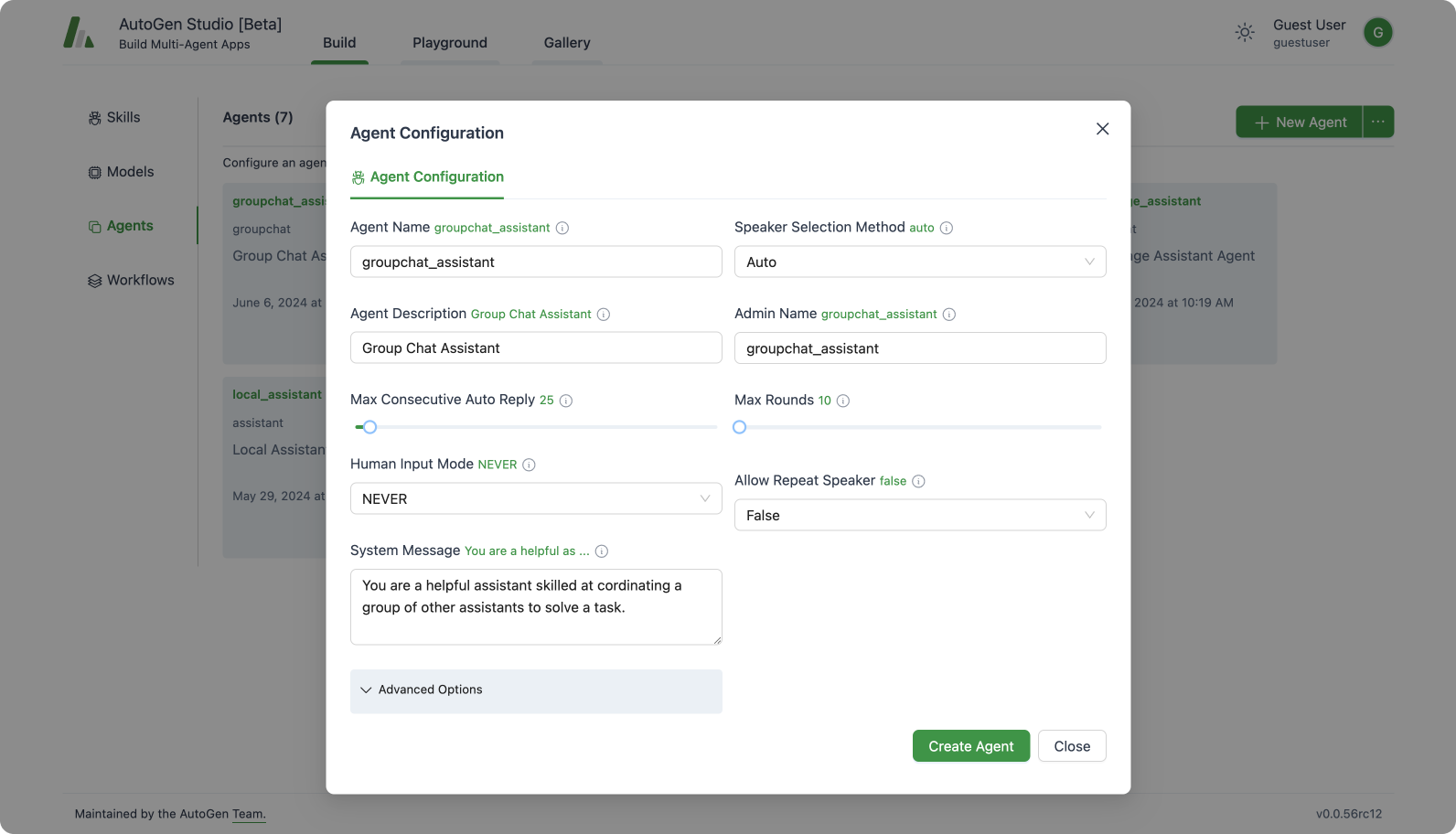
Once agents have been created, existing models or skills can be added to the agent.
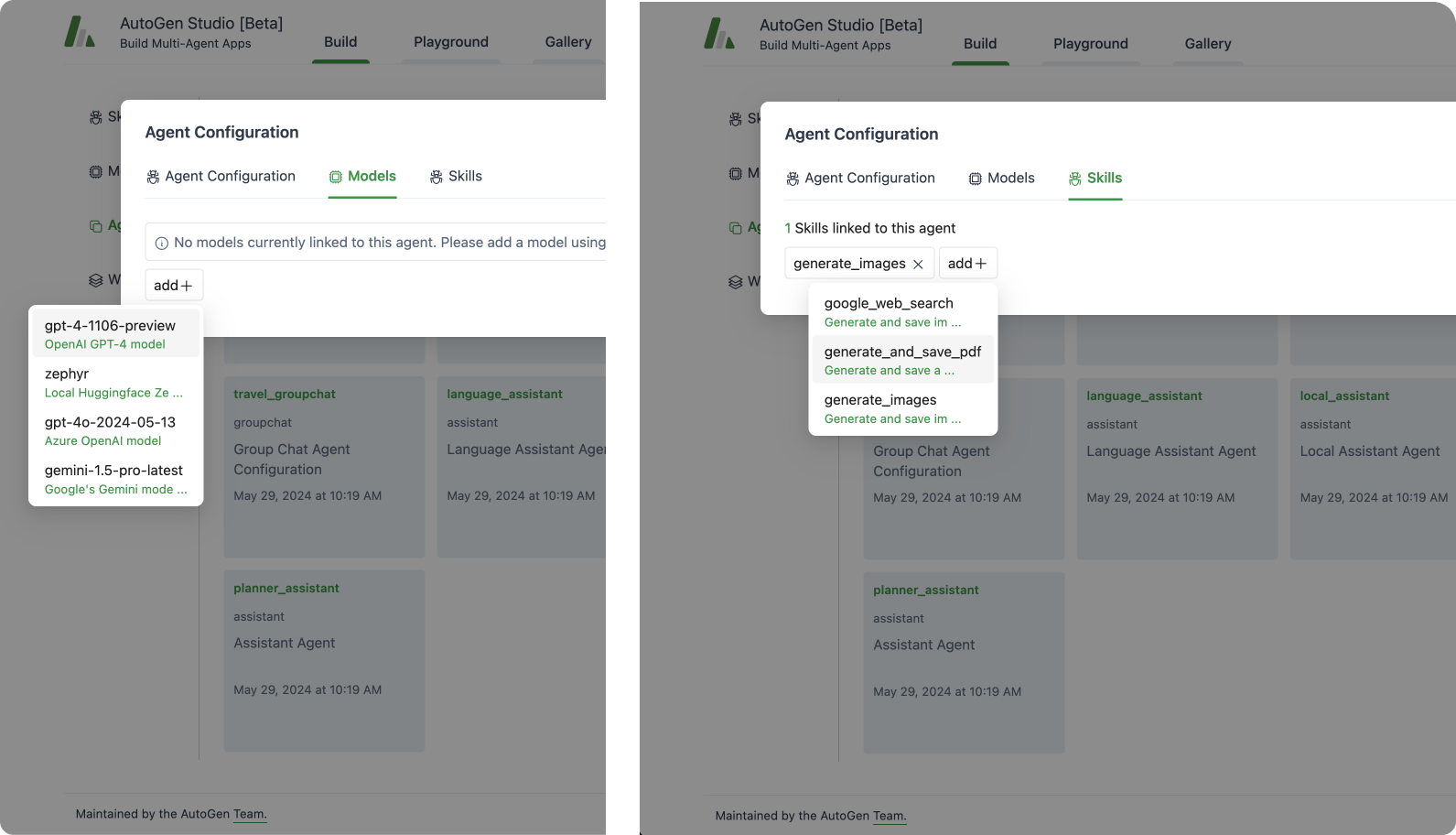
Workflows
An agent workflow is a specification of a set of agents (team of agents) that can work together to accomplish a task. AutoGen Studio supports two types of high level workflow patterns:
Autonomous Chat :
This workflow implements a paradigm where agents are defined and a chat is initiated between the agents to accomplish a task. AutoGen simplifies this into defining an initiator agent and a receiver agent where the receiver agent is selected from a list of previously created agents. Note that when the receiver is a GroupChat agent (i.e., contains multiple agents), the communication pattern between those agents is determined by the speaker_selection_method parameter in the GroupChat agent configuration.
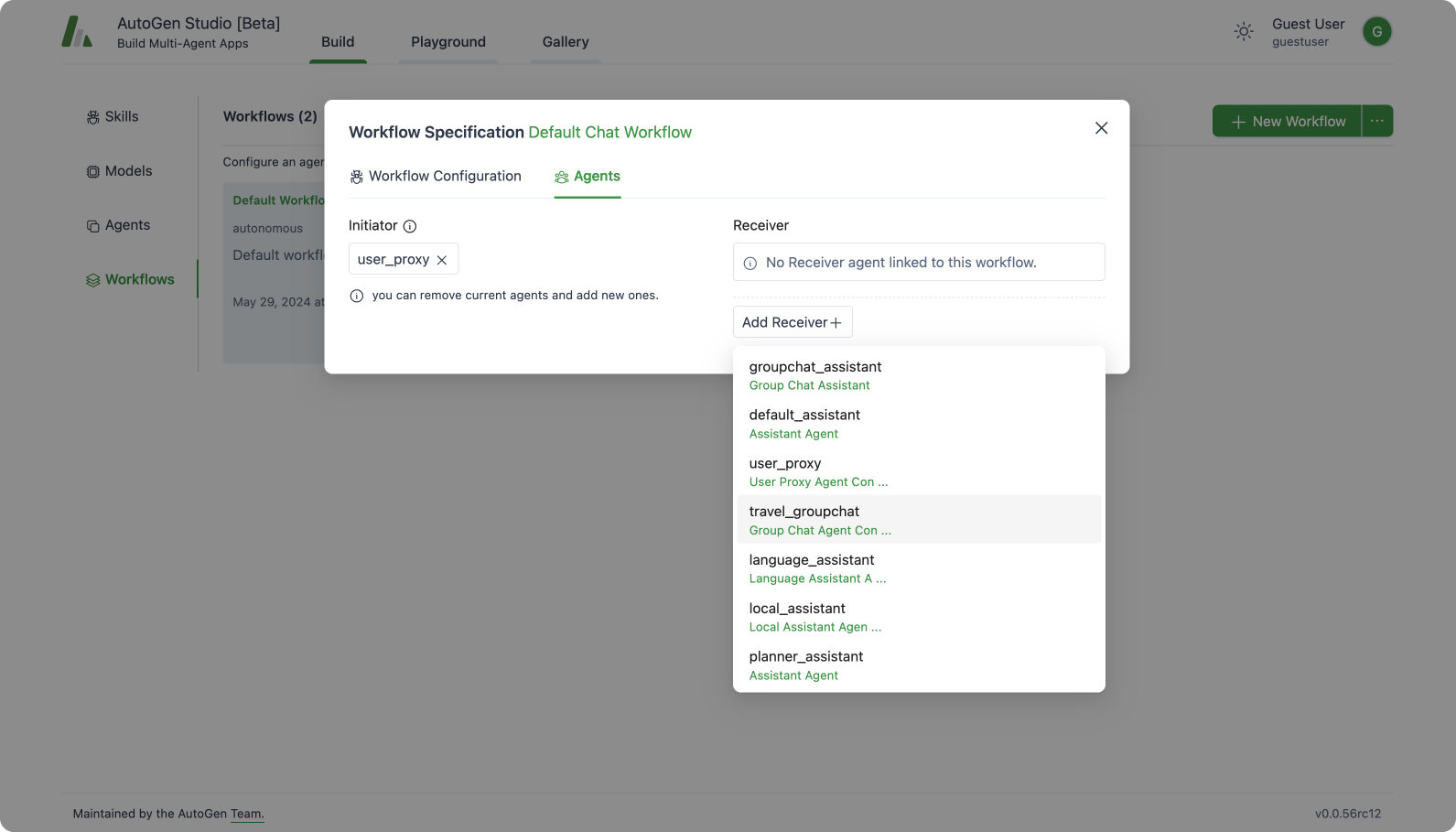
Sequential Chat
This workflow allows users to specify a list of AssistantAgent agents that are executed in sequence to accomplish a task. The runtime behavior here follows the following pattern: at each step, each AssistantAgent is paired with a UserProxyAgent and chat initiated between this pair to process the input task. The result of this exchange is summarized and provided to the next AssistantAgent which is also paired with a UserProxyAgent and their summarized result is passed to the next AssistantAgent in the sequence. This continues until the last AssistantAgent in the sequence is reached.
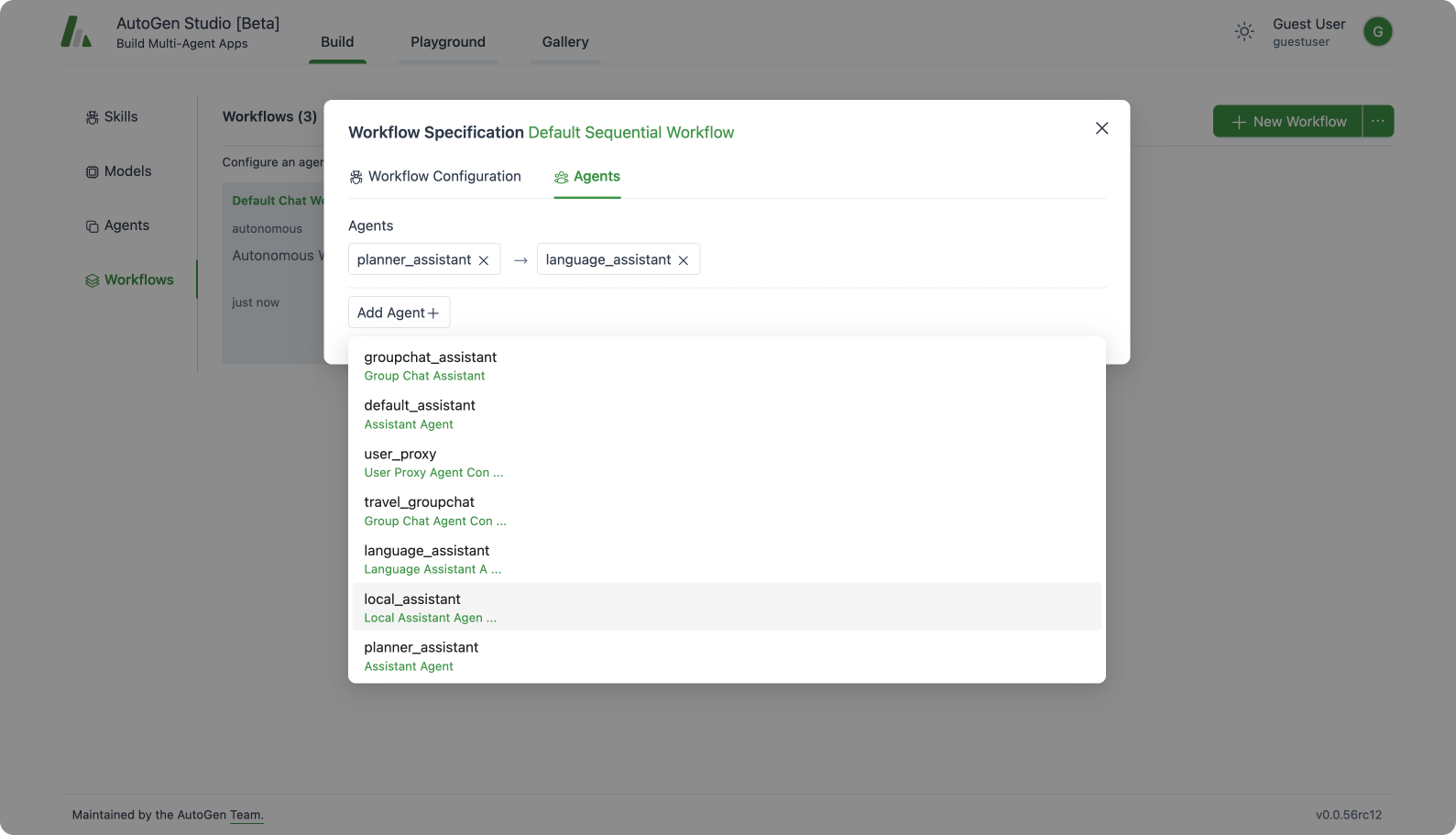
Testing an Agent Workflow
AutoGen Studio allows users to interactively test workflows on tasks and review resulting artifacts (such as images, code, and documents).
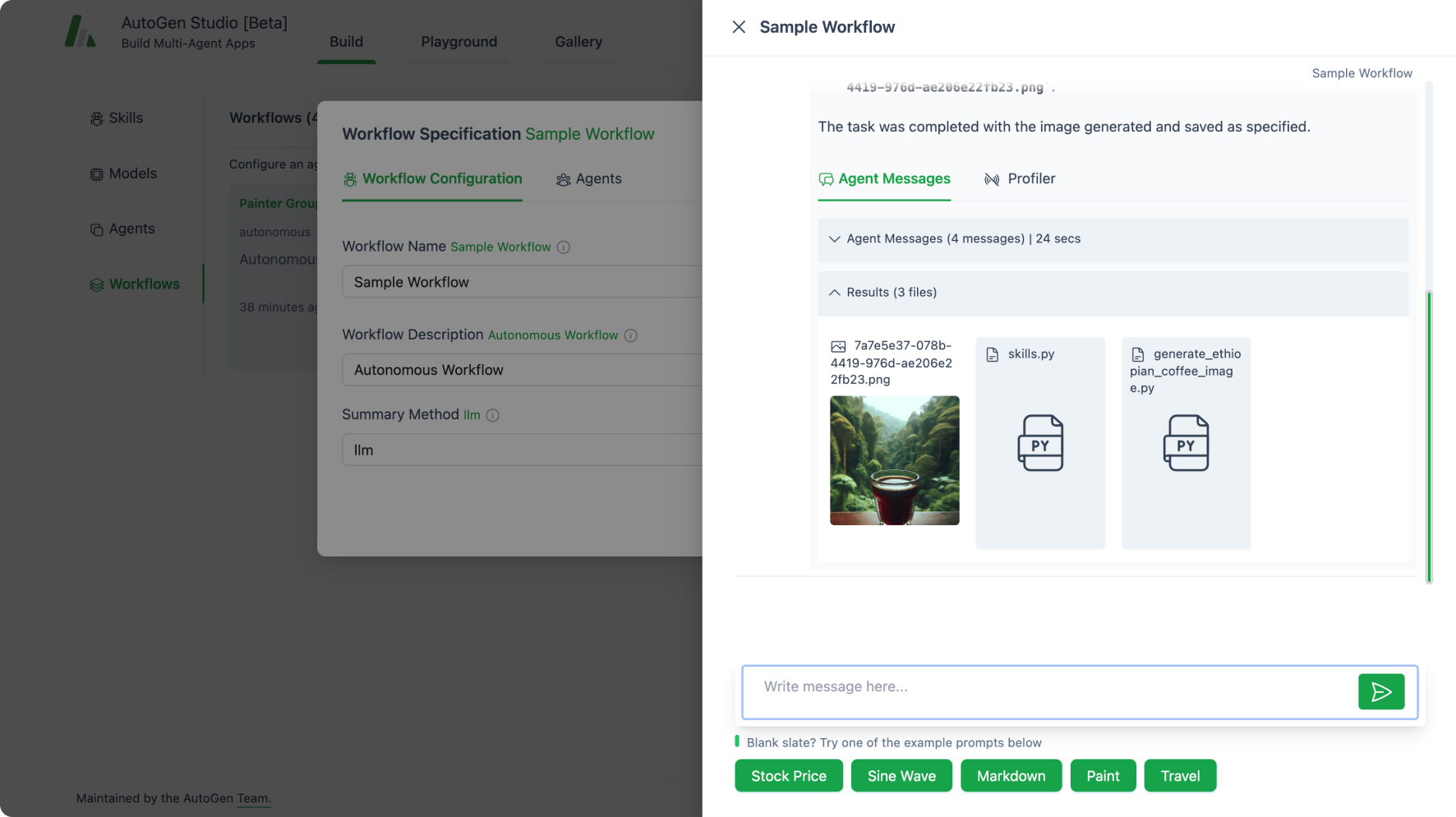
Users can also review the “inner monologue” of agent workflows as they address tasks, and view profiling information such as costs associated with the run (such as number of turns, number of tokens etc.), and agent actions (such as whether tools were called and the outcomes of code execution).
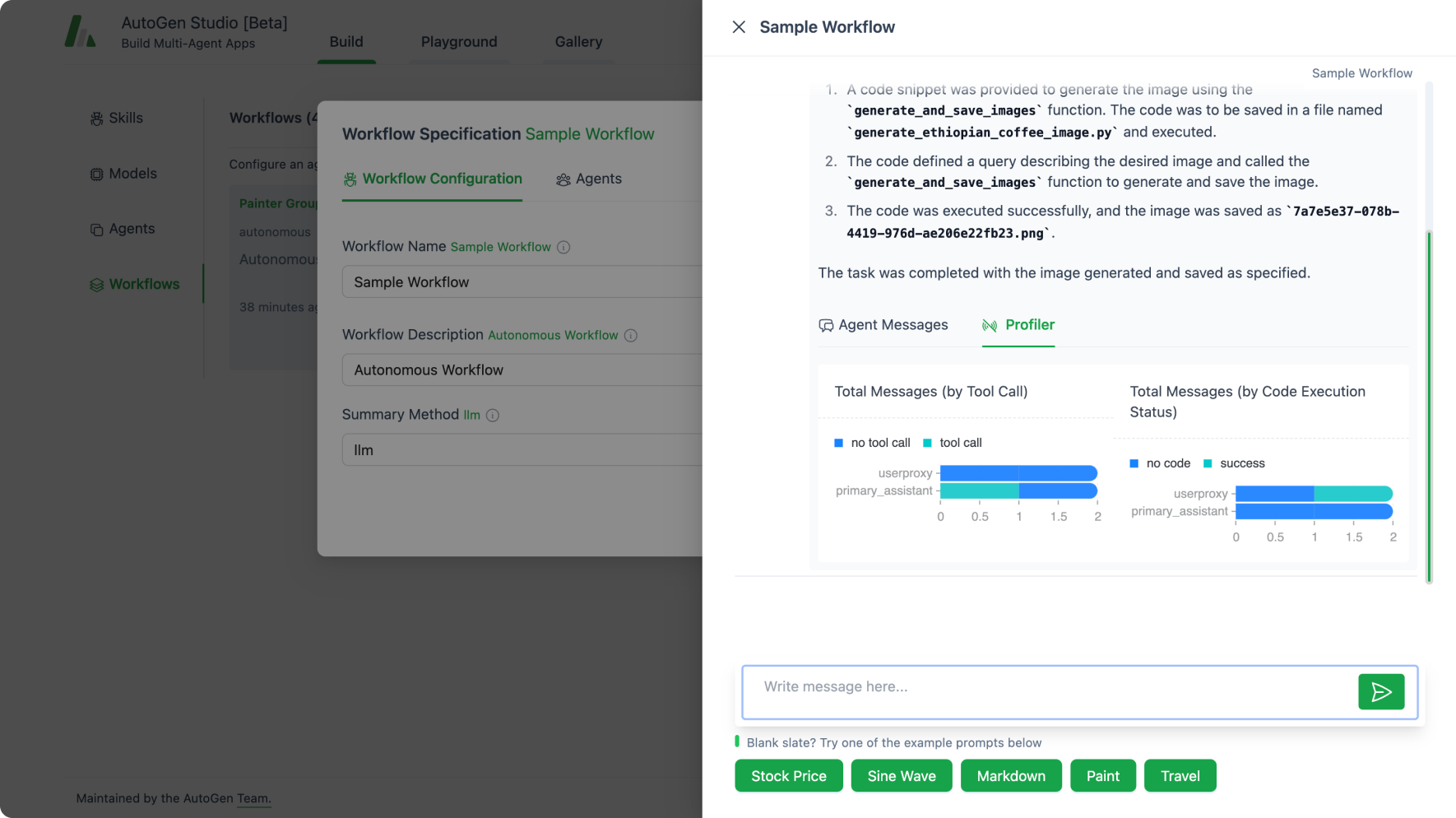
Exporting Agent Workflows
Users can download the skills, agents, and workflow configurations they create as well as share and reuse these artifacts. AutoGen Studio also offers a seamless process to export workflows and deploy them as application programming interfaces (APIs) that can be consumed in other applications deploying workflows as APIs.
Export Workflow
AutoGen Studio allows you to export a selected workflow as a JSON configuration file.
Build -> Workflows -> (On workflow card) -> Export
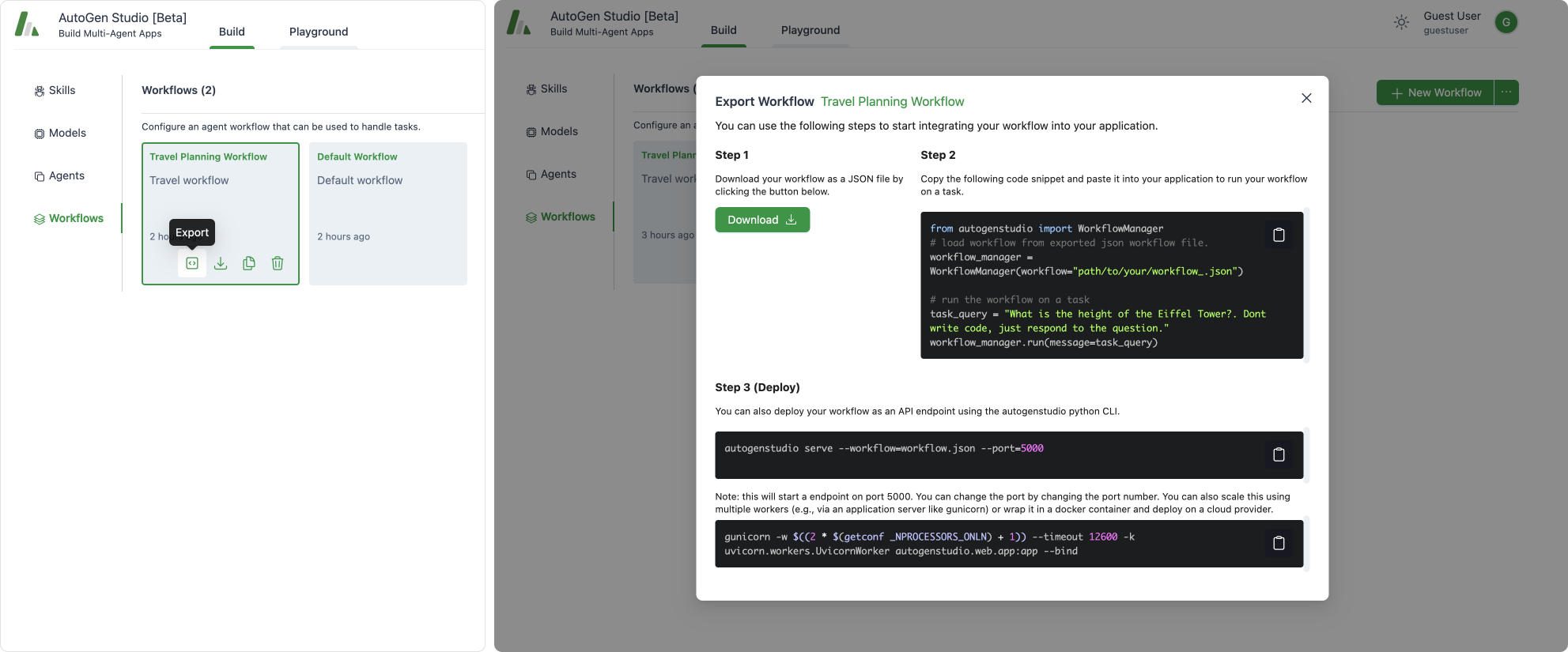
Using AutoGen Studio Workflows in a Python Application
An exported workflow can be easily integrated into any Python application using the WorkflowManager class with just two lines of code. Underneath, the WorkflowManager rehydrates the workflow specification into AutoGen agents that are subsequently used to address tasks.
from autogenstudio import WorkflowManager
# load workflow from exported json workflow file.
workflow_manager = WorkflowManager(workflow="path/to/your/workflow_.json")
# run the workflow on a task
task_query = "What is the height of the Eiffel Tower?. Dont write code, just respond to the question."
workflow_manager.run(message=task_query)
Deploying AutoGen Studio Workflows as APIs
The workflow can be launched as an API endpoint from the command line using the autogenstudio commandline tool.
autogenstudio serve --workflow=workflow.json --port=5000
Similarly, the workflow launch command above can be wrapped into a Dockerfile that can be deployed on cloud services like Azure Container Apps or Azure Web Apps.